You can use the idCAT Certificate on more than one device, you only need the .p12 or .pfx file of the idCAT Certificate. You got this file when you downloaded the idCAT Certificate.
Below we explain the different steps so that you can use it on other devices:
Search for the file on your computer, USB stick, e-mail, in the cloud... or in the location where you saved it. If you don't have the file, try searching for it in your operating system's search engine, specifying the extensions: .p12 or .pfx.
If you still can't find it, you'll need to create a copy of the certificate using an export .
Once you have the file, transfer it to the device where you want to use it (by e-mail, by USB stick,...).
Find the file with the extension .p12 or .pfx on your computer in the "Downloads" folder and double-click the file, then follow the instructions in the wizard.
During the process the assistant will ask you the following:
- Locate the digital certificate in the current user (recommended if it is a personal certificate)
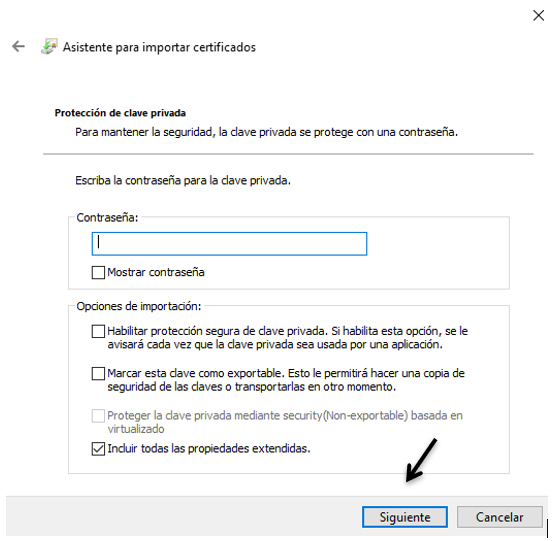
- The password that is the Management code that appears in the email you received or on the delivery slip.
- Check the option "Enable secure protection of the private key" if you want to protect your idCAT certificate with a pin for its use (optional).
- "Mark the option "Esta clave como exportable" (recommended option) if you want it to be possible later make a copy of the certificate idCAT to another browser or device.
Click next at each step until you reach "Finish" and you will have the idCAT certificate installed. Now if you want you can check the operation of the idCAT.
important Once installed, we recommend that you save the certified idCAT file with .p12 or .pfx extension and install the public keys
Before installing, check that you have the padlock icon listed in Keys - Login open:
Below you have two options to install the idCAT certificate:
1. Double-click on the idCAT certificate file:
Find the file with the extension .p12 or .pfx on your computer in the "Downloads" folder and double-click on the file and follow the instructions of the wizard, keeping in mind that:
- The wizard may ask you where to add the idCAT certificate, select from the "Keys" dropdown: Login (recommended option if it is a personal certificate) and press the button Add to install the certificate.
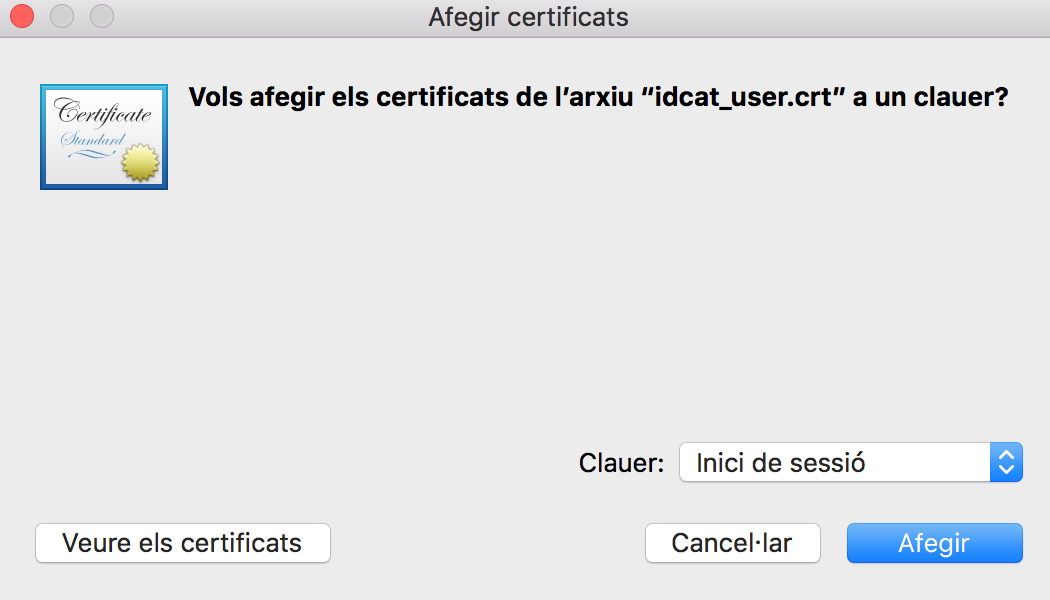
- The assistant may ask you for two passwords: the first, that of the system administrator and the second, that of the management code (password) that appears in the e-mail received or on the delivery slip.
Once the wizard has finished, access the Keychains folder - "My Certificates" tab, double-click on your idCAT certificate and in the "Trust" drop-down box, mark "Trust always". By doing this the system will ask you for your Mac credentials:
Once done, you will have the idCAT certificate correctly installed. Now if you want, you can check the operation of the idCAT.
2. Import the idCAT certificate file into Clauers:
Go to Keychains and click "File">"Import Items..."
Then find the file with the extension .p12 or .pfx on your computer, for example in the "Downloads" folder and click "Open".
It will ask you for a password which is the management code that appears in the email you received or on the delivery slip and click "OK".
Once the wizard has finished, access the Keychains folder - "My Certificates" tab, double-click on your idCAT certificate and in the "Trust" drop-down box, mark "Trust always". By doing this the system will ask you for your Mac credentials:
Once done, you will have the idCAT certificate correctly installed. Now if you want, you can check the operation of the idCAT.
important Once installed, we recommend that you keep the certified idCAT file with a .p12 or .pfx extension.
Here are the steps to install the certificate on Android:
- Email yourself the certified idCAT file in .p12 or .pfx format
- Open the email from your mobile phone or tablet where you received the .p12 or .pfx file.
- Click on the email attachment to open it.
- You will get a message to extract the certificate. Enter the management code (password) that matches the one you have on the delivery slip and that you used to download the idCAT certificate.
- Then select the option "app user certificate and VPN".
- Enter a name for the certificate (we advise you to leave the default one with the holder's name and ID).
- Click "OK" and the idCAT certificate will be installed successfully.
You can also watch the video with the steps to follow:
See this video in other languages
If you don't have the original file, you can make a copy from the browser of the computer where you have it installed .
Here are the steps to install the certificate on iPhone/iPad:
- Email yourself the certified idCAT file in .p12 or .pfx format
- Open the email from your mobile phone or tablet where you received the .p12 or .pfx file.
- Click on the email attachment to open it and you will see the following message: Profile downloaded, please check the profile in Settings if you want to install it.
- Go to Settings>Downloaded profile (this option will only appear if you have previously done step 3).
- Select "Install".
- Enter your iPhone/iPad PIN
- Select "Install" again.
- When it asks for the password for the identity certificate, enter the management code (password) that matches the one you have on the delivery slip and that you used to download the idCAT certificate.
- Press "OK" and the idCAT certificate will be successfully installed.
You can also watch the video with the steps to follow:
See this video in other languages
If you don't have the original file, you can make a copy from the browser of the computer where you have it installed .