If you have the idCAT Certificate or want to know if you have it and confirm that it works correctly or verify its validity to use it, for example, when accessing a procedure, below you will find the tests you can perform:
Check that the idCAT Certificate is installed in the certificate store of the browser you are using:
- Mozilla Firefox : go to Tools
>Settings>Privacy and Security>Certificates>Show certificates>Your certificates. You must search for "your name+DNI" under the grouping Consorci Administraci Oberta de Catalunya.
- Google Chrome : Go to Settings
>Privacy and security>Security>Manage certificates>Manage imported Windows certificates>Personal. You must search for "your name+ EC Ciutadania".
- Safari : open the “Finder” menu and type the word “keychains”, this will open the “keychains” folder on your computer. In the “My certificates” subsection, look for “your name” and if you click on it, “idcat.cat key” should appear.
- Microsoft Edge: Go to Settings
>Privacy>Security>Manage certificates>Certificates>Personal. You must search for "your name+ EC Ciutadania".
If the idCAT does not appear in your browser, it could be:
- That you have not requested it. If in doubt, contact the User Service Center.
- You haven't installed it. See how to find the idCAT Certificate file and how to install it .
To confirm that your idCAT is working correctly, you can try identifying yourself on the website of a public administration or at the DEMO e-TRAM Testing Entity (the procedures carried out have no legal validity).
In this sense, access the Generic Instance from the "Start" button and select the "Digital Certificate" option:
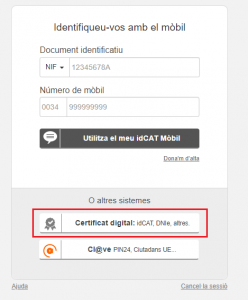
If you can access it correctly, your certificate is properly installed in the browser and is working correctly.
You can try signing with your certificate through Signasuite , to do so click the Sign option:
You will have to choose the document to sign:
You can customize the location and display type of the signature:
Once you have chosen the options, click Sign; the signing process will begin and you will be given the option to select which certificate you want to sign with; select your idCAT and click Sign.
A message will appear confirming that the signature has been made correctly, and you will be able to download the signed document through the Download option.
The idCAT certificate lasts for 4 years. You can check if it is valid through Signasuite. You will need the idCAT public key file , in .cer or .crt format.
Once you have the file, you can validate it by accessing Signasuite and clicking the Validate option:
You will have to select that you want to validate a certificate and select the file corresponding to the public key of your idCAT.
Once the file is selected, click Validate and the status of your idCAT will appear.
If, after performing the previous tests, your certified idCAT is valid and working correctly and you are still unable to access the procedure, we recommend that you contact the provider of the IDCAT.
You might be interested in: