The idCAT Certificate is composed of two elements: the public key and the private key. The private key is the element that contains the specific information of the citizen holding each idCAT Certificate, while the public key includes the generic information relating to the characteristics of the idCAT Certificate.
To use the idCAT Certificate for authentication, signing, etc., it is necessary to have the complete idCAT Certificate (public key + private key). However, in some cases the public key of the idCAT Certificate may be needed, for example to check its validity .
Warning: never share the private key of your idCAT Certificate . You can share the public key, for example to resolve an incident in the use of the certificate.
Below we explain how to obtain the public key of the idCAT Certificate, depending on the browser where you have it installed:
Step 1: Go to the button ![]() from the top right. Option " Settings ">Privacy and Security>Security> Manage certificates> Manage imported Windows certificates
from the top right. Option " Settings ">Privacy and Security>Security> Manage certificates> Manage imported Windows certificates
Step 2 : Select the certificate with your name and issued by EC-Ciutadania and click the "Export" button.
Step 3 : Select the option " Do not export the private key "
Step 4: Finally, define the location and name of the file. You now have the public key of the idCAT Certificate exported.
Step 1 Go to Keychain Access > Login > My Certificates.
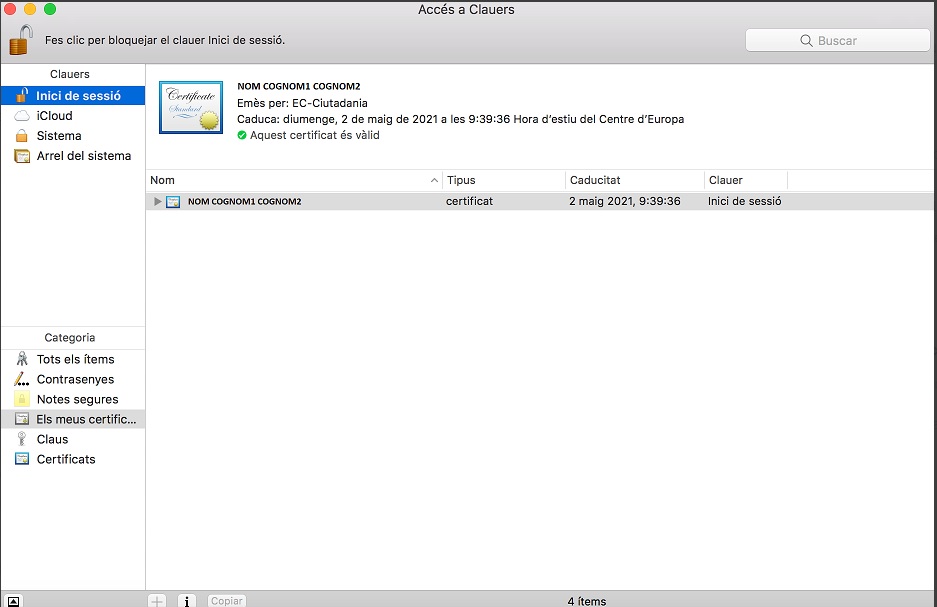
Step 2 Select the certificate we want to export, we will see that it shows us that it has a private key.
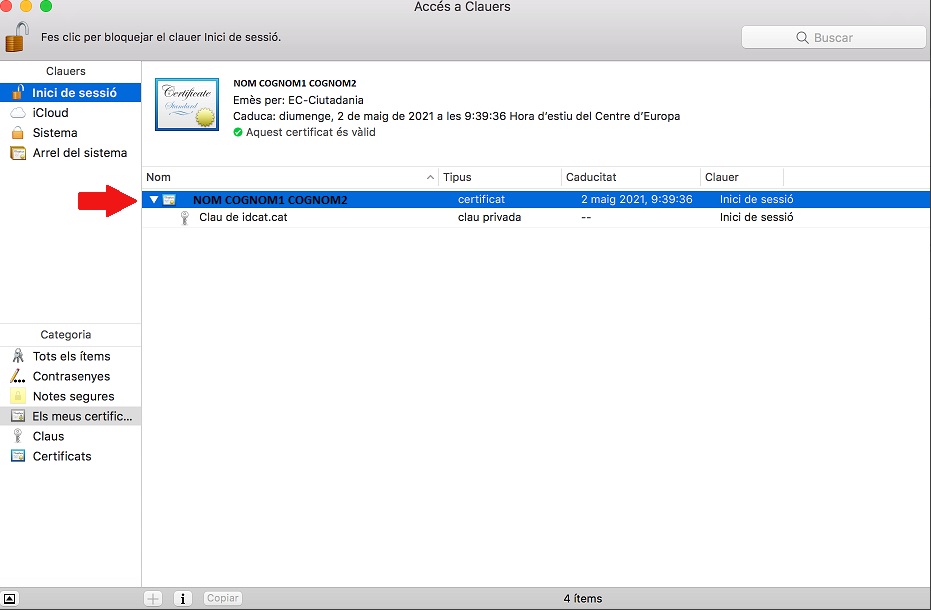
Step 3 Click the right mouse button on the private key of the certificate, a window with several options will open, we must select "Export".
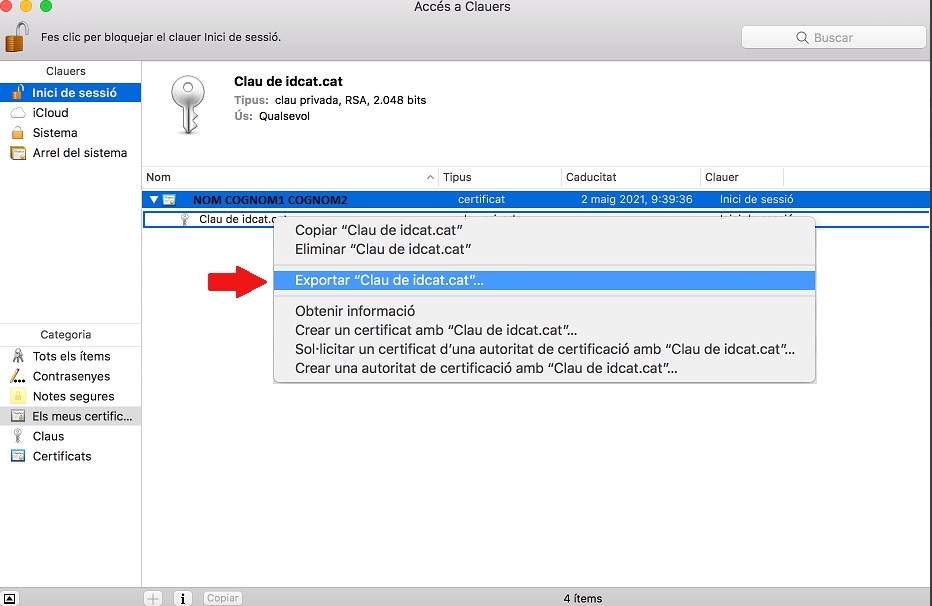
Step. 4 A window will open where we will have to select the file format "certificate (.cer)" from the drop-down list, indicate the name of the public key and the location where we want to save it. Finally, we will click on Save.
We will now have the public key (.cer) of the idCAT Certificate in the defined location.
Step 1: With the Microsoft Edge browser, go to the button in the upper right>Settings>Privacy, search and services tab>Security. At this point click on the "Manage Certificates" button and then the " Personal " tab.
Step 2: select the certificate with your name and issued by EC-Ciutadania and click the "Export" button.
Step 3 : Select the option " Do not export the private key "
Step 4: Finally, define the location and name of the file. You now have the public key of the idCAT Certificate exported.
Step 1 : Go to Tools >Settings>Privacy and Security > Show certificates
Step 2 : Select the certificate with your name and issued by EC-Ciutadania and click the "View" button.
Step 3 : in the "Others" section, click on the "PEM(true)" option
This option will allow you to download the public key of your idCAT Certificate in .pem format.
Step 4 : To change the format to .cer, you can rename the file (by right-clicking on the file and selecting the Rename option) and change the .pem extension to .cer.
when you press "enter" the file will be in .cer format
You already have the public key of the idCAT Certificate exported.